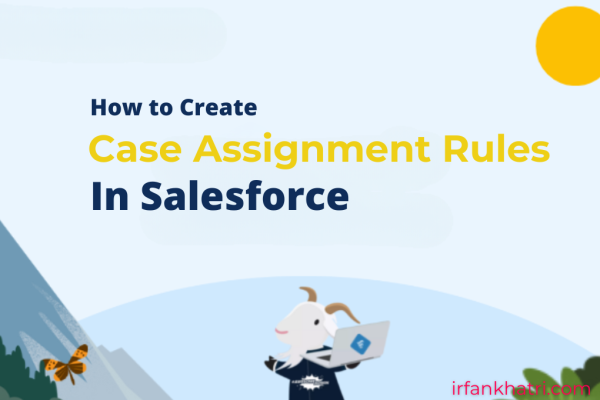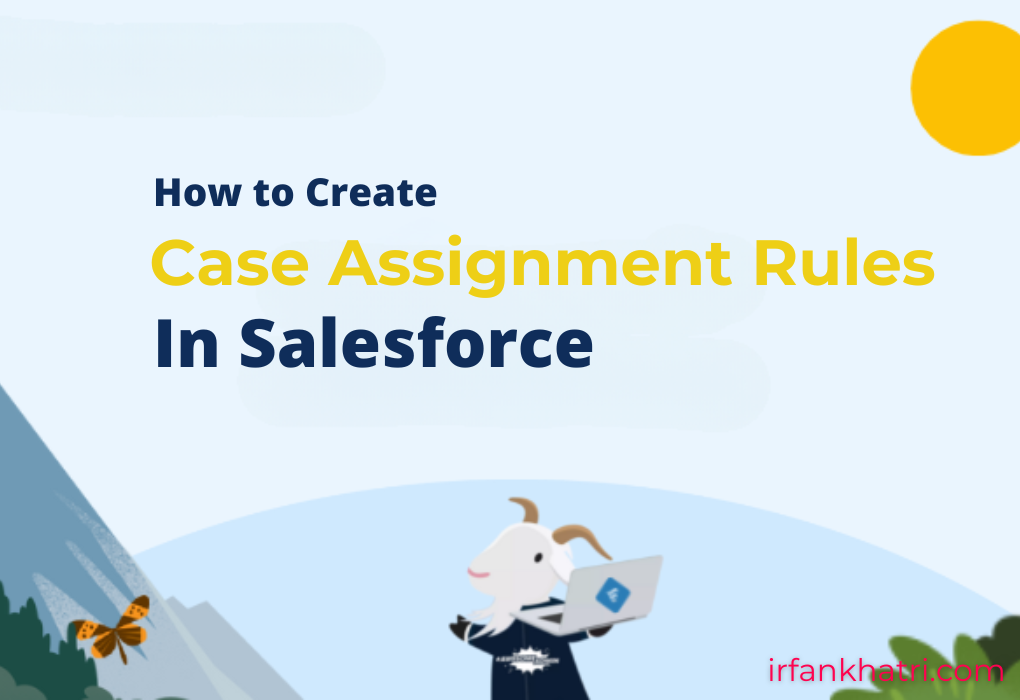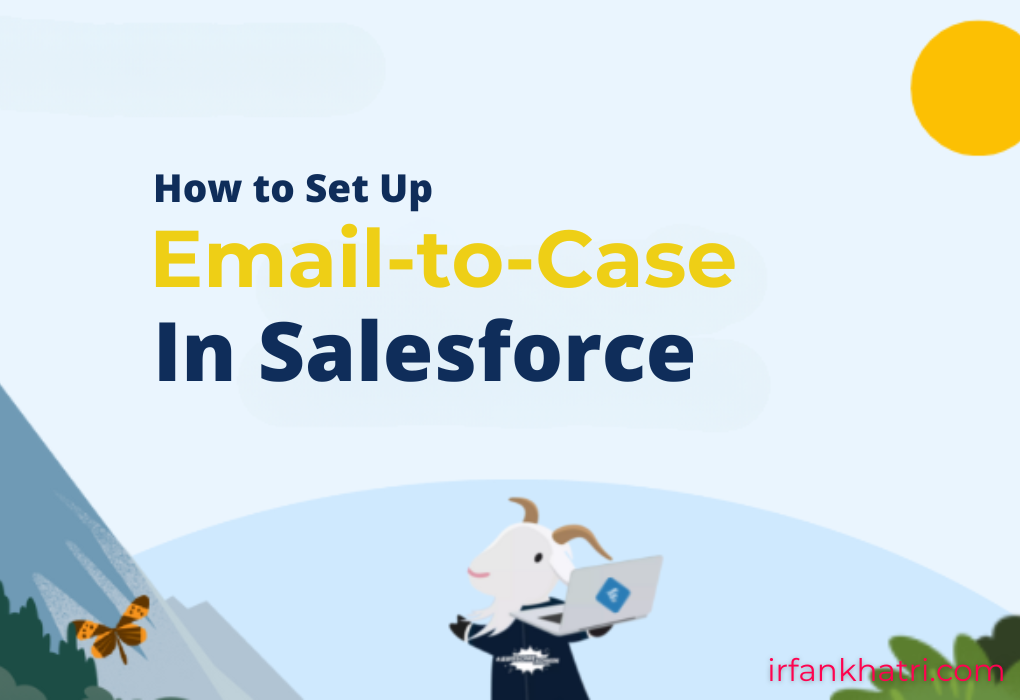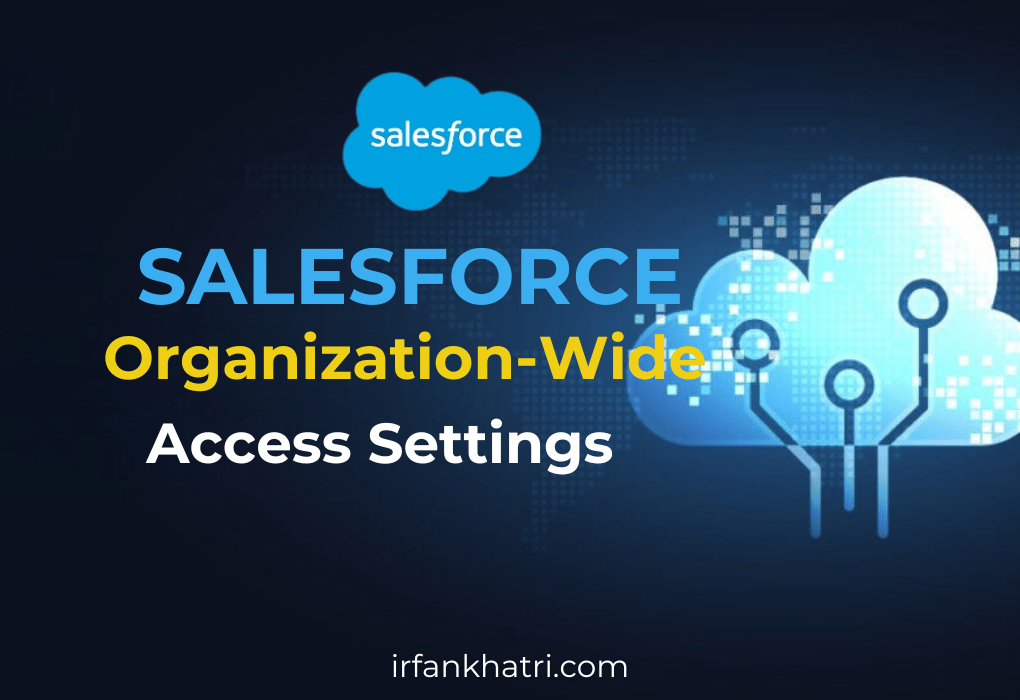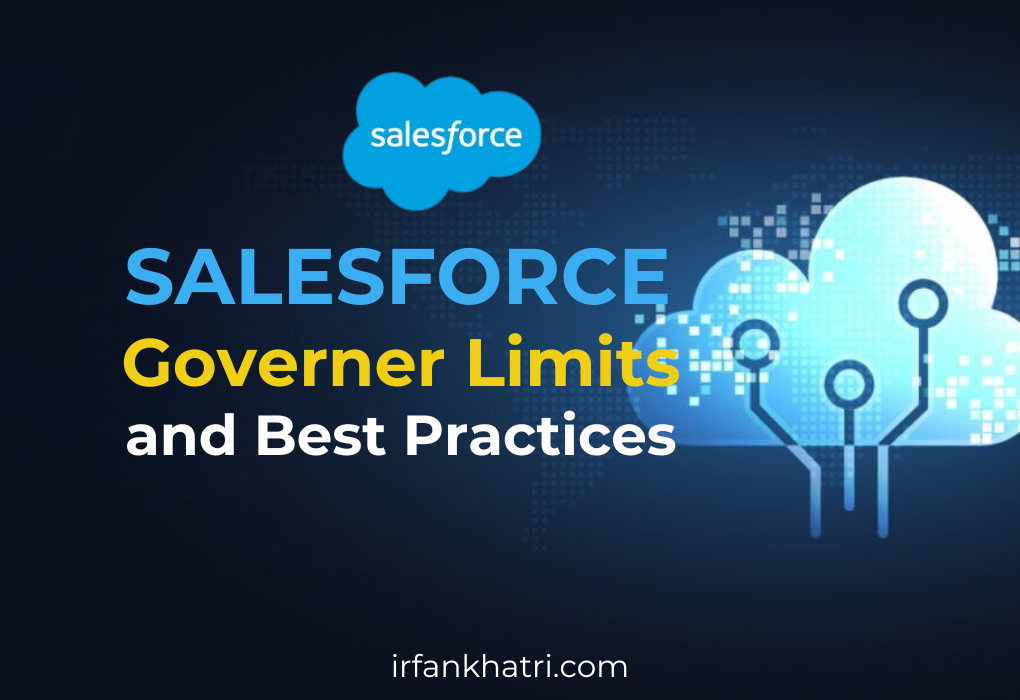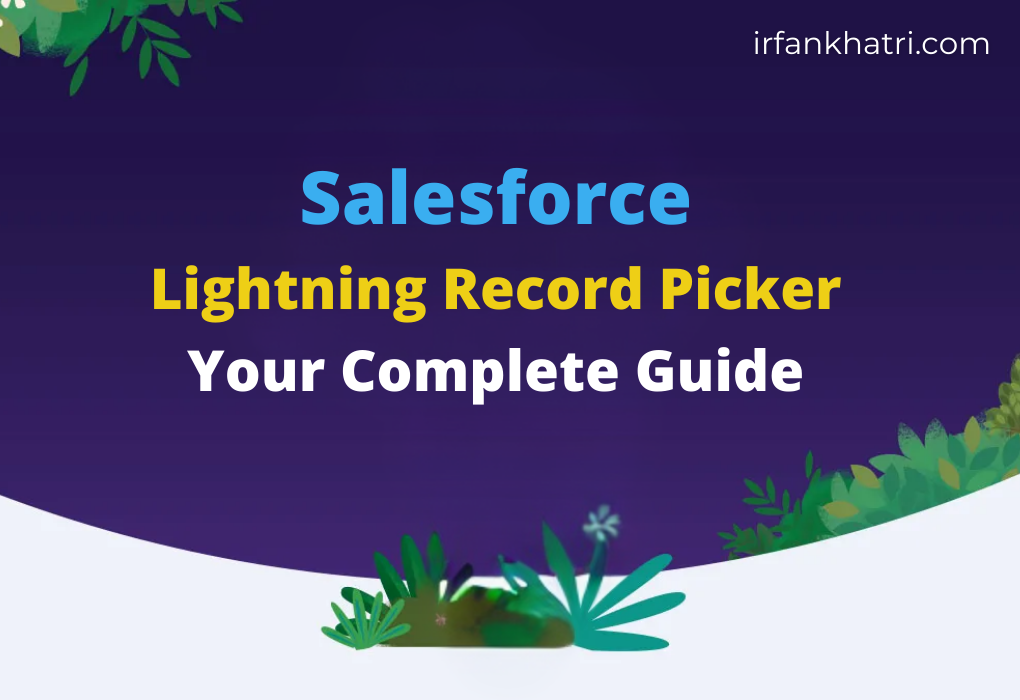
Salesforce Lightning Record Picker: Your Complete Guide
The Salesforce Lightning Record Picker is an essential UI component in Salesforce that allows users to search for and select records from Salesforce objects in a simplified and intuitive manner. This component is part of Salesforce Lightning Web Components (LWC), providing a native and streamlined approach for users to pick records, making it ideal for a variety of use cases such as forms, record selection, and more.
Key Features of Lightning Record Picker
- User-Friendly Search Interface: It offers an autocomplete search bar for the user to easily search and select records.
- GraphQL Wire Adapter: The component uses GraphQL wire adapter to search for records to support offline use.
- Display Fields: At first, only the Name field is visible, but incorporating a secondary field improves the user experience by making it easier to find the right record.
- Filter Criteria: The Record Picker allows filtering of records by a variety of criteria (e.g., specific field values), helping users narrow down their search results.
- Matching Fields: By default, the search is performed on the name field of the target object. To search for a match in a different field or multiple fields, use the matching-info attribute.
- Validation Messages: Validation messages are displayed when the component loses focus or via the reportValidity() method. Custom validation messages can also be defined using setCustomValidity().
Using the Lightning Record Picker in a Contact Example
The following example demonstrates how to use the lightning-record-picker in a LWC to let users select a Contact record.
contactRecordPicker.html
<template>
<lightning-card title="Select a Contact">
<div class="slds-p-around_medium">
<lightning-record-picker label="Select a Contact"
object-api-name="Contact"
value={selectedContactId}
placeholder="Search Contacts..."
icon-name="standard:contact"
variant="label-hidden"
size="large"
onchange={handleRecordChange}>
</lightning-record-picker>
</div>
<template if:true={selectedContactId}>
<div class="slds-p-around_medium">
<p>Selected Contact ID: {selectedContactId}</p>
</div>
</template>
</lightning-card>
</template>contactRecordPicker.js
import { LightningElement, track } from 'lwc';
export default class ContactRecordPicker extends LightningElement {
@track selectedContactId;
handleRecordChange(event) {
this.selectedContactId = event.detail.recordId;
}
}contactRecordPicker.js-meta.xml
<?xml version="1.0"?>
<LightningComponentBundle xmlns="http://soap.sforce.com/2006/04/metadata">
<apiVersion>62.0</apiVersion>
<isExposed>true</isExposed>
<targets>
<target>lightning__AppPage</target>
<target>lightning__RecordPage</target>
<target>lightning__HomePage</target>
</targets>
</LightningComponentBundle>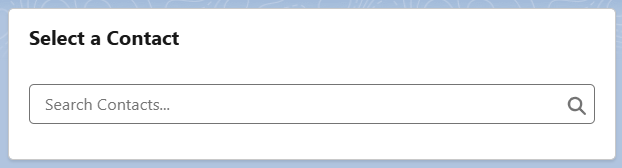
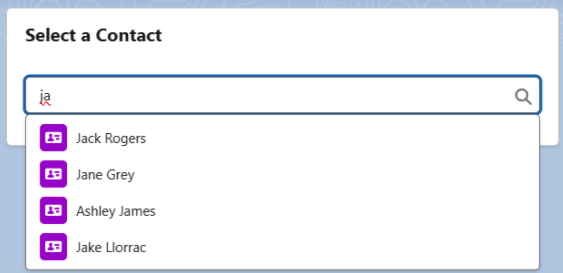
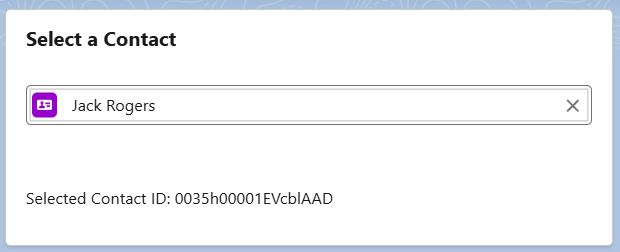
The lightning-record-picker component automatically displays a search bar, allowing users to search for Contact records.
When a user selects a contact, the onrecordchange event triggers the handleRecordChange method, which retrieves the selected record’s ID and displays it on the page.
Advanced Usage with Matching-info, Display-info, and Filters
In addition to the basic functionality, Salesforce provides enhanced features like matching-info, display-info, and filtering, which allow for a more tailored user experience.
contactRecordPicker.html
<template>
<lightning-card title="Select a Contact">
<div class="slds-p-around_medium">
<lightning-record-picker label="Select a Contact"
object-api-name="Contact"
value={selectedContactId}
placeholder="Search Contacts..."
icon-name="standard:contact"
variant="label-hidden"
size="large"
matching-info={matchingInfo}
display-info={displayInfo}
filter={filterCriteria}
onchange={handleRecordChange}>
</lightning-record-picker>
</div>
<template if:true={selectedContactId}>
<div class="slds-p-around_medium">
<p>Selected Contact ID: {selectedContactId}</p>
</div>
</template>
</lightning-card>
</template>contactRecordPicker.js
import { LightningElement, track } from 'lwc';
export default class ContactRecordPicker extends LightningElement {
@track selectedContactId;
handleRecordChange(event) {
this.selectedContactId = event.detail.recordId;
}
matchingInfo = {
primaryField: { fieldPath: 'Name', mode: 'startsWith' },
additionalFields: [{ fieldPath: 'Phone' }],
};
displayInfo = {
primaryField: 'Name',
additionalFields: ['Email'],
};
filter = {
criteria: [
{
fieldPath: 'LeadSource',
operator: 'eq',
value: 'Web'
},
{
fieldPath: 'Department',
operator: 'ne',
value: 'Administration'
}
],
filterLogic: '(1 OR 2)',
};
}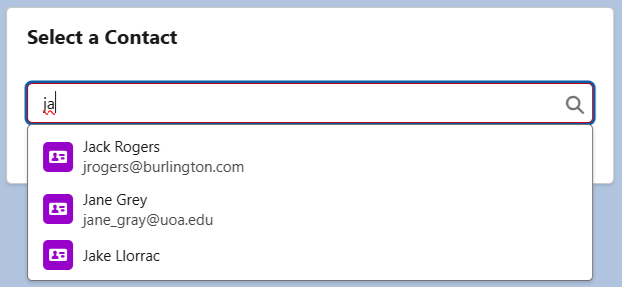
Using Lightning Record Picker in a Loop
In some cases, you might want to render multiple Record Picker components, such as when displaying a list of items that require users to select related records. You can dynamically create these components using a loop.
multiProductRecordPicker.html
<template>
<lightning-card title="Select Products">
<div class="slds-p-around_medium">
<template for:each={productList} for:item="product" for:index="index">
<div key={product.lineNumber} class="slds-grid slds-wrap slds-m-bottom_small">
<div class="slds-col slds-size_1-of-1">
<lightning-record-picker label="Product"
placeholder="Search Product..."
object-api-name="Product2"
variant="label-hidden"
value={product.productId}
onchange={handleProductChange}
data-index={index}>
</lightning-record-picker>
</div>
</div>
</template>
</div>
</lightning-card>
</template>multiProductRecordPicker.js
import { LightningElement, track } from 'lwc';
export default class MultiProductRecordPicker extends LightningElement {
@track productList = [];
connectedCallback() {
this.initializeProducts();
}
initializeProducts() {
this.productList = [];
for (let i = 0; i < 3; i++) {
this.productList.push({
lineNumber: i,
productId: ''
});
}
}
handleProductChange(event) {
const index = event.target.dataset.index;
this.productList[index].productId = event.detail.recordId;
}
}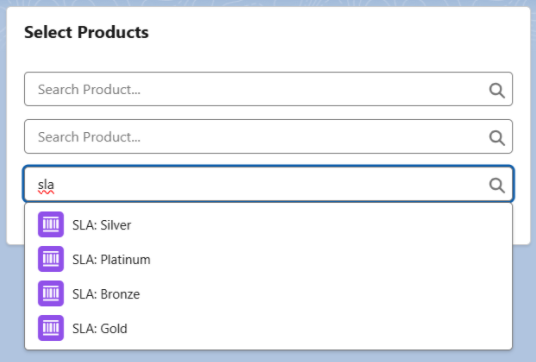
Summary
This article has hopefully provided a clear understanding of how to use the Lightning-record-picker component in Salesforce LWC. As a result, it enables efficient record selection and, ultimately, offers a better user experience.
Make sure to leave your feedback or any questions in the comments below!