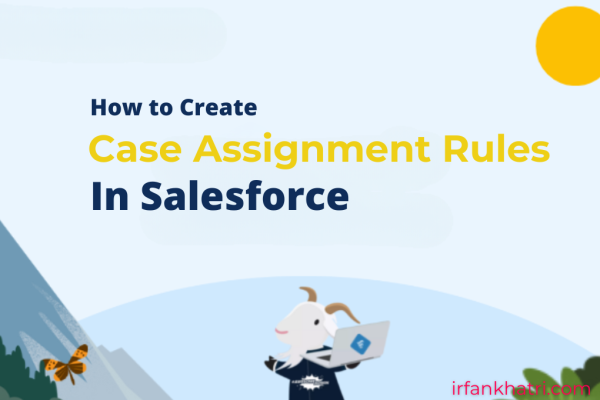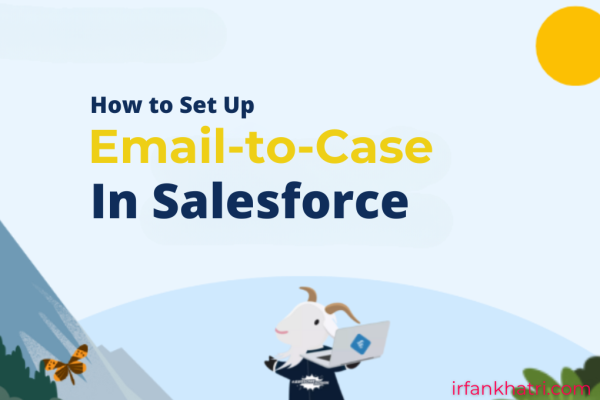How to Register for Salesforce Certification Exam in Webassessor
Salesforce certification is an essential milestone for professionals looking to validate their expertise and enhance their career prospects in the Salesforce ecosystem. To register for a Salesforce certification exam, you need to go through the Webassessor platform, which is the official registration and exam management system used by Salesforce. Here’s a detailed step-by-step guide on how to register for your Salesforce certification exam through Webassessor.
Step 1: Create or Log in to Your Webassessor Account
First, open your browser and go to the official Webassessor website. If you already have a Webassessor account, simply log in using your credentials. If you don’t have an account, click on the Create a new Webassessor™ login now and filled in the required details. After submitting the form, you’ll receive a confirmation email. Follow the instructions in the email to complete your account creation. We recommend using the same email address associated with your Trailhead account when creating a new account.
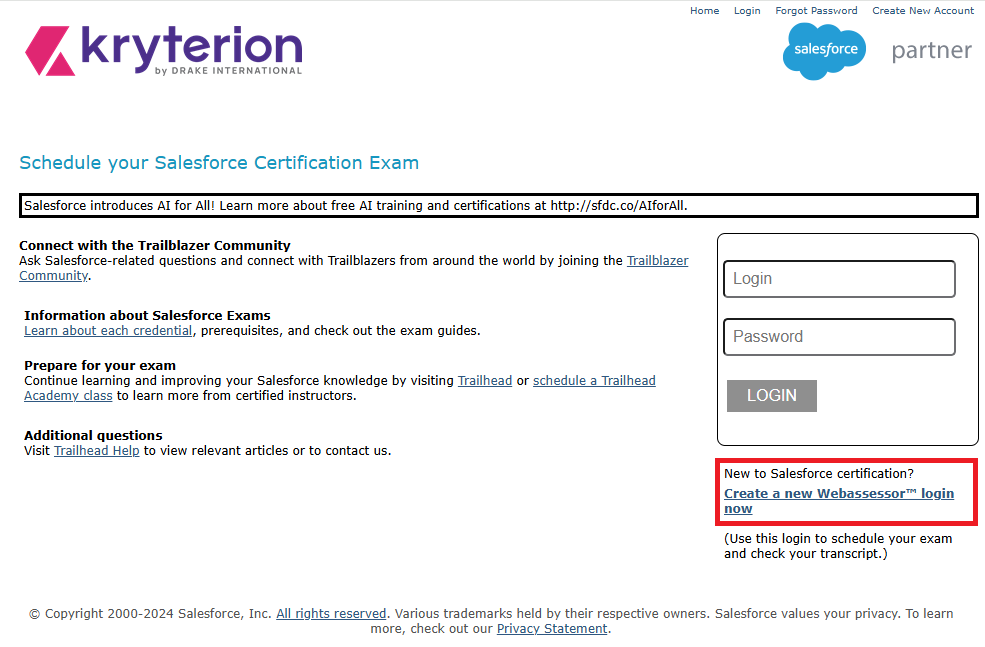
Step 2. Register for an Exam
Once logged in, you will be directed to the Webassessor dashboard. From the menu, click on Register For An Exam, select the certification exam, and choose one of the following three ways to register for your exam. Then, click on Register.
- Online Proctored: You can take the exam remotely from your own computer, but it must be proctored online.
- Onsite Proctored: Physical location with a live proctor overseeing the testing process.
- Event Proctored: Client-managed, onsite, private testing events. Click here for more details.
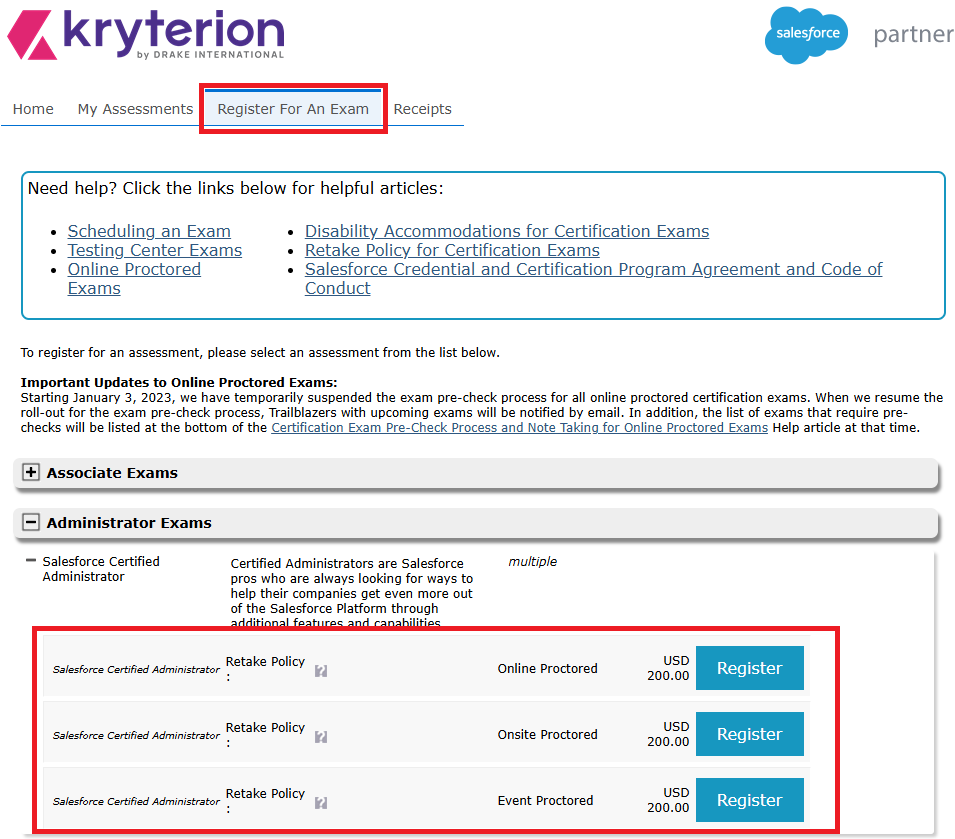
Step 3: Choose Your Exam Center (Onsite Proctored Only)
You will be redirected to this screen only if you click on Register for Onsite Proctored.
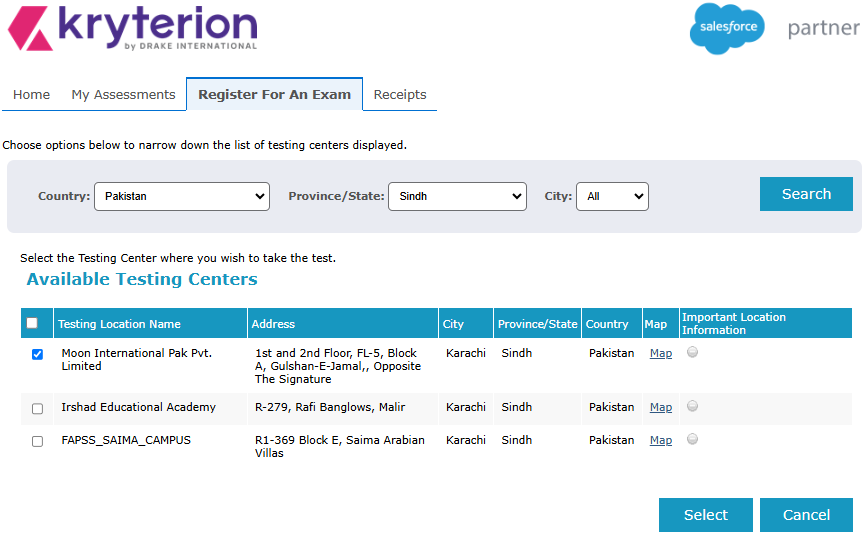
Step 4: Choose Your Exam Date and Time
Once you click on Register, you will be directed to choose a date and time based on availability. Please note Time zone is depends on your profile details.
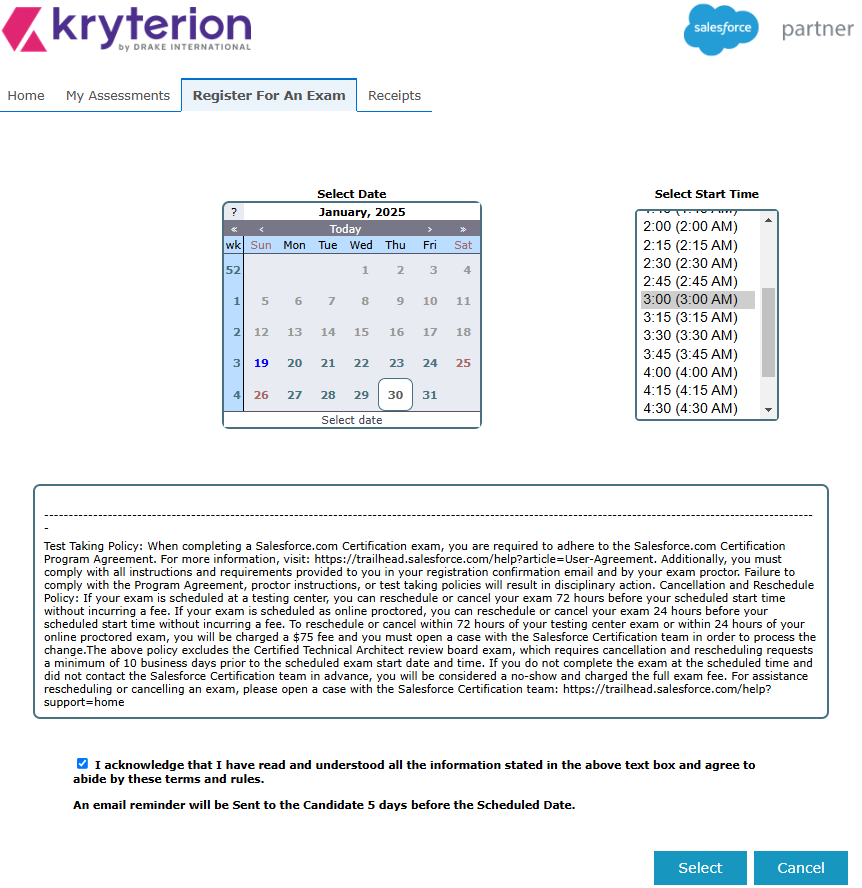
Step 5: Enter Your Coupon/Voucher Code
Review your exam details. If you have a voucher code, you can enter it on the screen below. After that, click on the Checkout option, which will take you to the payment page.

Step 6: Enter Payment Details
If you don’t have a 100% voucher, you will be redirected to enter your payment details to complete the registration for the exam.
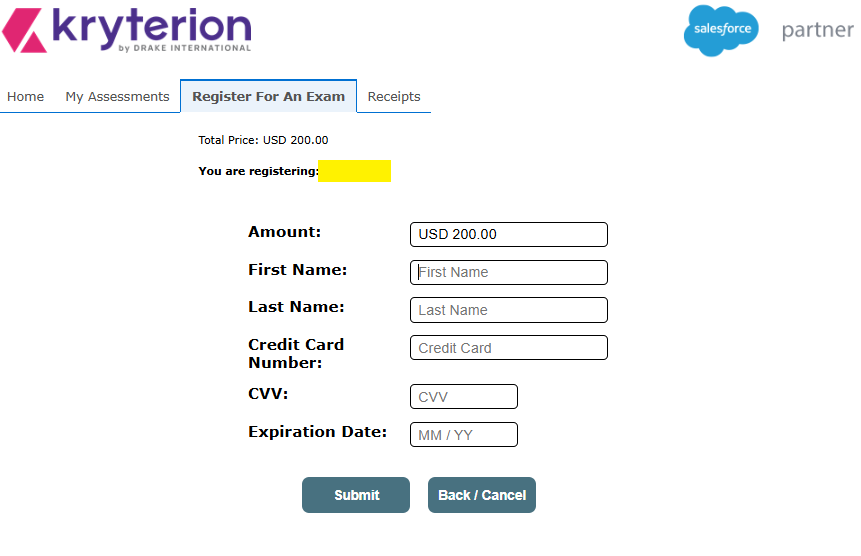
Step 7: Confirmation Email and Things To Do
After completing the registration, you will receive a confirmation email from Webassessor. This email will include the date and time of your exam and things you need to do before your exam.
Summary
Registering for a Salesforce certification exam via Webassessor is a straightforward process that involves creating an account, selecting your desired exam, scheduling it, and submitting payment. By following these steps, you’ll be well on your way to obtaining your Salesforce certification.
Remember to prepare well and take full advantage of the resources Salesforce offers, such as Trailhead, to ensure your success on exam day. Good luck with your certification journey!
Checklist of What to Bring for Onsite Exams
Valid ID: A government-issued ID, such as a driver’s license or passport, is required. Ensure it is not expired. For more details please check this article What Type of Identification Must I Bring to the Testing Center?.
Confirmation Email: Print the email confirming your exam registration, which contains essential details like the exam time and location.
Comfortable Clothing: Dress in comfortable clothes, as you’ll be sitting for an extended period. Since test centers can be cool, consider bringing a light jacket.
Water and Snacks: Verify if the test center allows water or snacks. If not, make sure to have a satisfying meal before your exam.
Setting Up Your Environment for Online Exams
Quiet Room: Choose a quiet space where you won’t be disturbed. Inform others in your household that you are taking an important test.
Good Lighting: Ensure the room is well-lit so the proctor can clearly see you.
Computer Setup: Verify that your computer meets all technical requirements. Test your webcam, microphone, and internet connection.
Clean Workspace: Keep your desk free of anything except your computer, keyboard, and mouse. Books, notes, or any other materials are not allowed.
For more details please read this article Online Testing Requirements: What You Need to Know?
Related Recommended Articles
- Webassessor Frequently Asked Questions
- Retake Policy for Salesforce Certification Exams
- How can I reschedule or cancel my assessment?