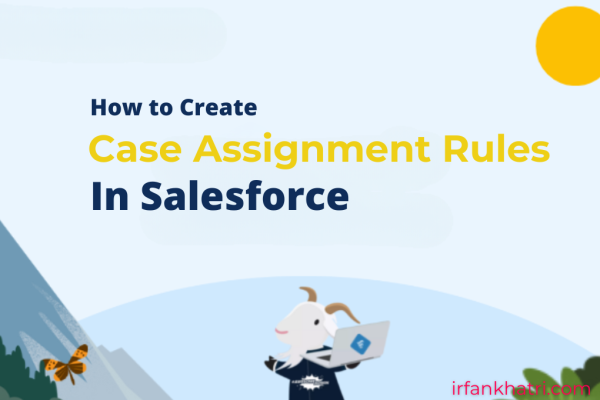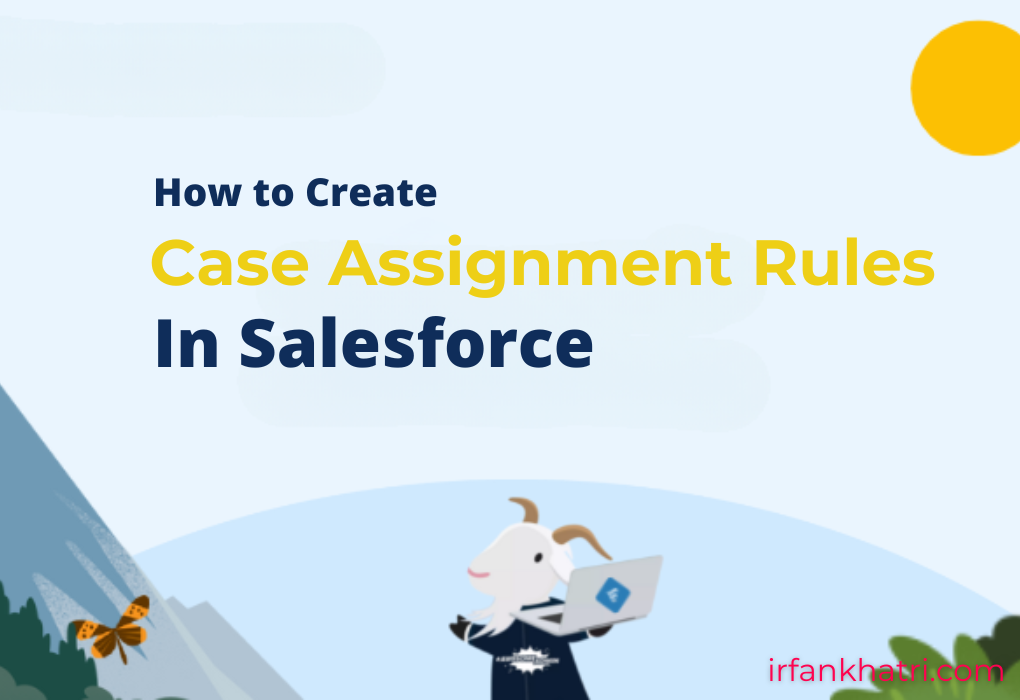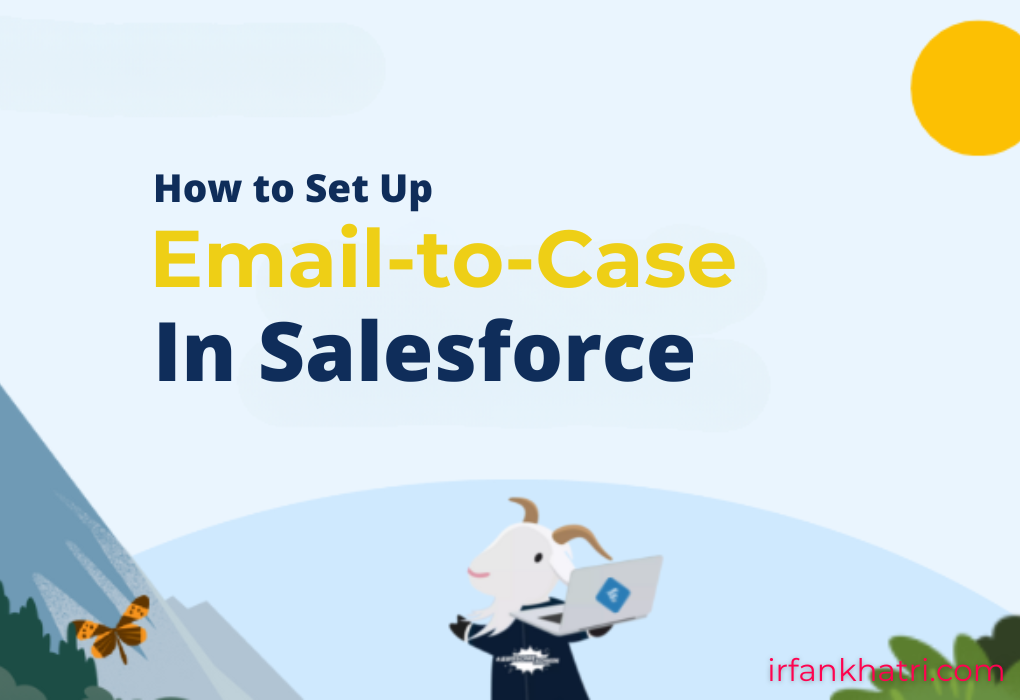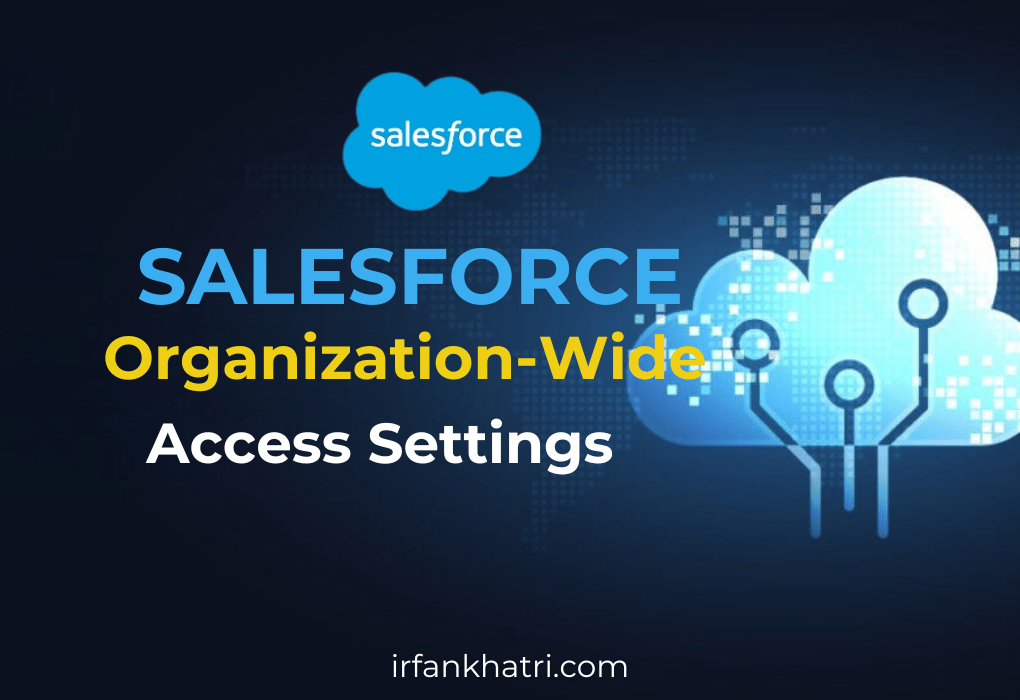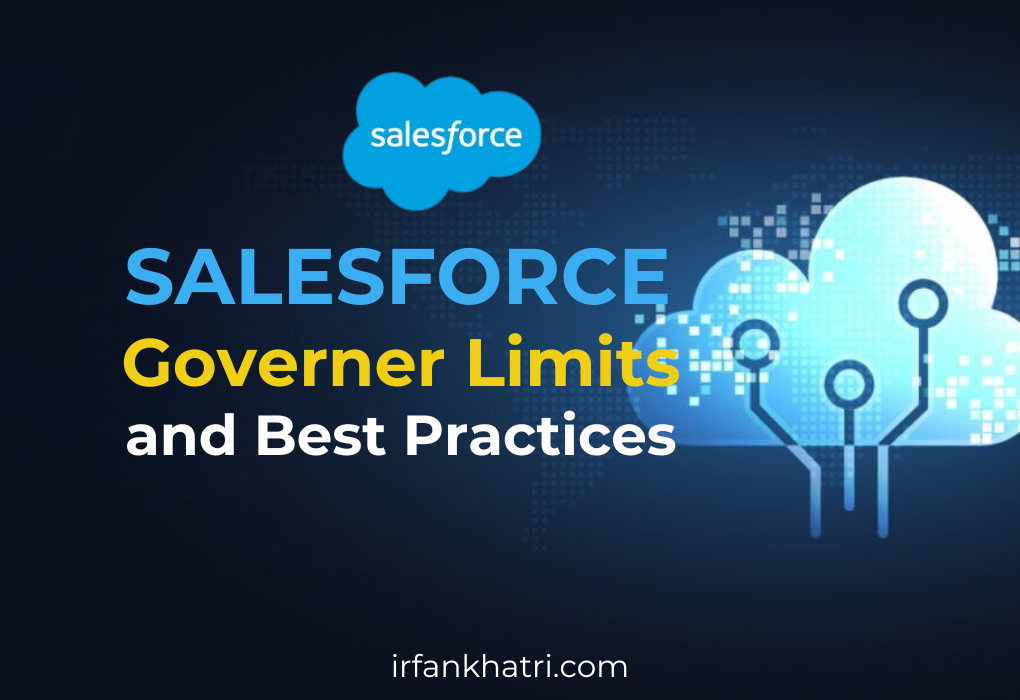Salesforce Flow Best Practices
Salesforce Flow is an incredibly powerful tool that empowers Salesforce users to automate complex business processes without the need for coding. Whether you’re building simple automation or sophisticated business processes, adhering to best practices can help you create efficient, maintainable, and scalable Flows. Below are some of the top best practices to follow when using Salesforce Flow
1. Understand the Different Types of Flows
Salesforce offers several types of Flows, each suited for specific use cases:
- Screen Flows: These require user interaction and are ideal for scenarios like data collection or decision-making.
- Autolaunched Flows: These run automatically without user interaction and are best for automating backend processes.
- Scheduled Flows: These are ideal for automating tasks that need to run at specific times.
- Record-Triggered Flows: These are triggered when a record is created, updated, or deleted. They are great for automating actions based on changes to specific Salesforce records, such as sending notifications or updating related records.
- Platform Event-Triggered Flows: These are initiated when a Platform Event is published. They are useful for responding to real-time events from external systems or applications, such as processing data from IoT devices or other integrated systems.
- Record-Triggered Orchestration: This Flow type coordinates and manages complex, multi-step processes that span multiple records and business processes. It is designed to automate and orchestrate processes in response to record changes, providing a more structured, sequential flow of tasks and actions.
It’s important to know which type of Flow best fits your needs and to choose wisely based on the complexity and use case.
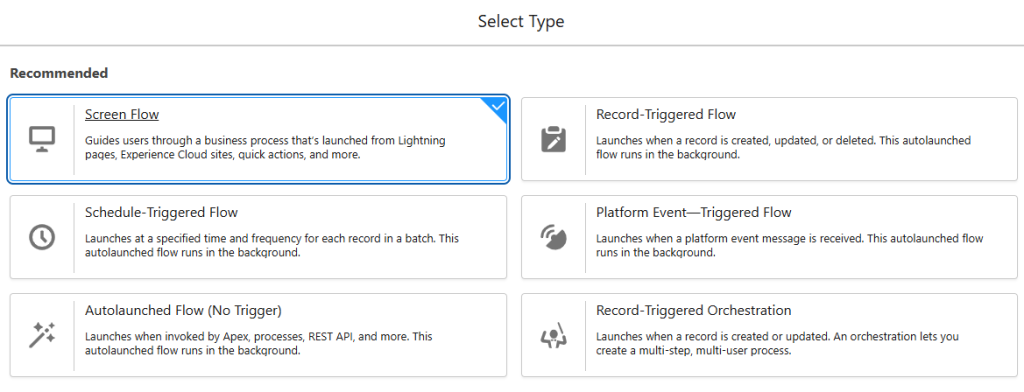
2. Use Descriptive Naming Conventions
A well-structured naming convention is key to maintaining clarity, especially as your Flow library grows. Descriptive names help others (and future you) understand what the Flow does without needing to open and inspect it. A good naming convention includes:
- A prefix like “Auto” for auto-launched flows, or “Screen” for screen flows.
- A clear, concise description of the Flow’s purpose.
- Add an optional version number if you will update the Flow regularly.
Example:
- “Auto_Create_Lead_From_Webform”
- “Screen_Update_Contact_Info”
3. Consider Using Subflows
A subflow in Salesforce is essentially a Flow within another Flow. You can use subflows to break down complex processes into reusable components. To use a subflow, create a new Flow (the subflow), and then call this subflow from another Flow using the Subflow element. Subflows allow you to pass input variables to the subflow and return output values back to the parent Flow, promoting modularity and reducing redundancy.
When to Use Subflows: Subflows are most useful when:
- You have repeating processes across multiple Flows (e.g., sending notifications, performing data validation).
- You want to improve maintainability by centralizing common logic in one place.
- You aim to make your Flows easier to read and manage by breaking them into smaller, focused units.
Using subflows ensures you make changes to common logic in only one place, improving efficiency and scalability.
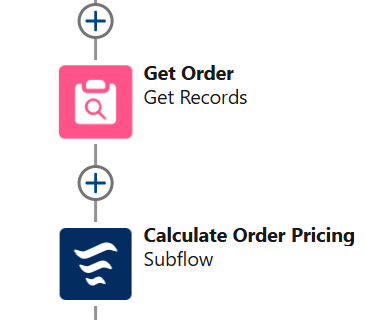
4. Not Use DML in Loops
Avoid using DML operations like INSERT, UPDATE, or DELETE inside loops in Salesforce. This can cause performance issues and exceed governor limits. Salesforce limits DML operations to 150 per transaction. If you place DML statements inside a loop, you could easily exceed this limit, especially if processing large data sets, causing the transaction to fail.
Best Practice: Instead of executing DML inside loops, accumulate records in a list or collection and perform a single DML operation (like INSERT or UPDATE) outside the loop. This reduces the number of DML operations, ensures efficient processing, and helps prevent hitting governor limits.
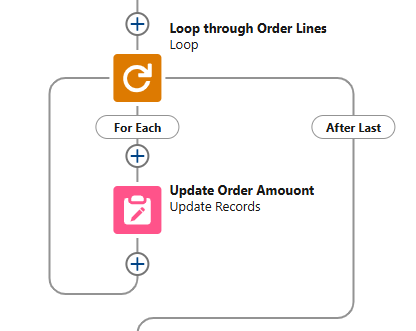
5. Supercharge Flow with Invocable Apex
While Flow is a powerful tool, it does have its limitations, particularly when it comes to queries, large data volumes, and working with collections. If you stack loops or hit element execution limits, reusable Apex can handle the heavy lifting more efficiently.
To use it, you need to create an Apex class with the @InvocableMethod annotation. This makes the method available as an action within a Flow. The method can accept input parameters, perform custom logic, and return results that the Flow can use. Once the Apex method is created, you add it to the Flow using the Action element and configure it to pass the necessary data.
When to Use Apex InvocableMethod: You should use Apex InvocableMethod when:
- You need to integrate external systems or services, like making a web service call or interacting with a third-party API.
- You want to leverage complex business logic encapsulated in Apex methods that cannot be achieved easily within Flow itself.
- You want to generate a Quote PDF
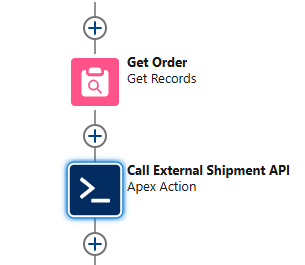
6. Never Hard Code IDs
Hard coding Salesforce IDs (such as record IDs or object IDs) is a poor practice because it creates dependencies on specific environments and makes your code or Flow less flexible. Hard-coded IDs work only in the environment where they are specified (e.g., in your development or production instance) and can break when moving between different environments (like from sandbox to production). Additionally, IDs can change if records or metadata are updated or deleted.
Best Practice: Use dynamic references or custom settings/metadata instead of hard coding IDs. This approach makes your code more adaptable, reusable, and easier to maintain, and it ensures that it works across different environments without the need for manual updates.
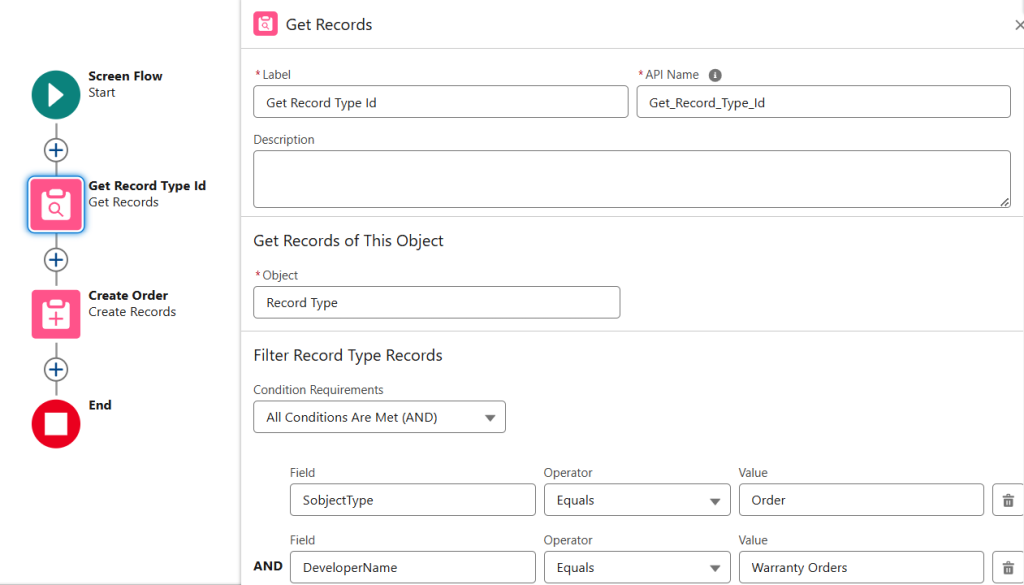
7. Handle Errors with Fault Paths
Planning for faults is crucial to ensure your Salesforce Flows run smoothly and provide a good user experience. A fault occurs when a Flow encounters an error, such as a record failing to save or a required field being empty. To handle faults effectively:
- Use Fault Paths: Always create fault paths for elements that might fail (like DML operations, record lookups, or external calls). This helps guide the Flow when an error occurs, allowing it to handle the situation gracefully.
- Error Notifications: Send notifications (emails or custom messages) to administrators or users when a fault occurs, so they can quickly address the issue.
- User-Friendly Messages: Provide clear, helpful error messages for users, explaining what went wrong and how they can resolve it.
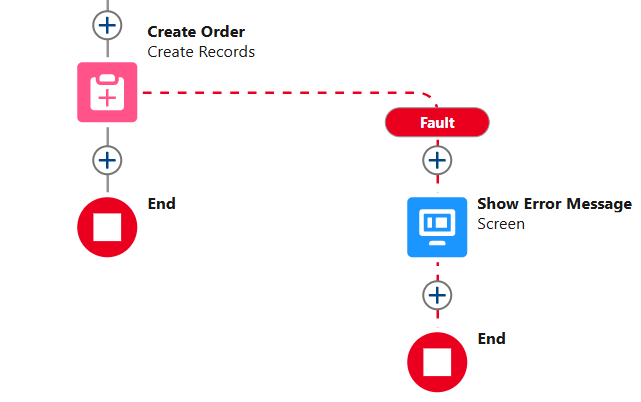
8. Utilizing Entry Criteria
Entry criteria in Salesforce Flow define the conditions that trigger and run the Flow. Setting entry criteria ensures the Flow activates only when specific conditions are true, such as when a record is created or updated. This optimization improves performance by executing the Flow only when needed, reducing unnecessary processing. Defining entry criteria prevents unnecessary automation and ensures business processes trigger under the right circumstances.
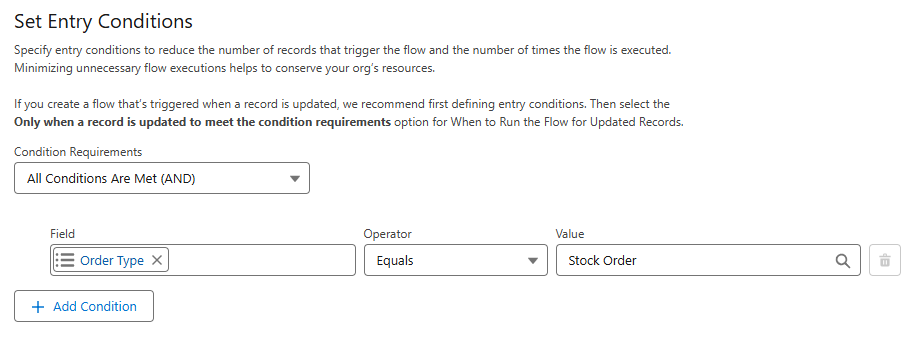
9. Optimize for Performance
Flow performance can degrade if not designed with efficiency in mind, especially when working with large datasets or complex processes. Here are ways to optimize performance:
- Minimize DML Operations: Avoid excessive record creation, updates, or deletions in a single Flow. Instead, batch updates when possible.
- Use Fast Lookup and Fast Update: Salesforce provides “Fast Lookup” and “Fast Update” elements, which are optimized for bulk processing and can reduce the execution time significantly.
- Use Loops Carefully: Loops should be used with caution, as looping over a large set of records can cause performance issues. If you need to process many records, consider using batch processing outside of Flow, such as through Apex.
10. Test the Flow
Testing your Flow is crucial before deploying it to production. Ensure that all branches and decision points are thoroughly tested to handle all possible scenarios. You should:
- Test with different sets of data to confirm the Flow behaves as expected.
- Use the Flow Debug feature in Salesforce to simulate the Flow’s execution and identify any issues.
- Consider testing in a sandbox environment before deploying to production.
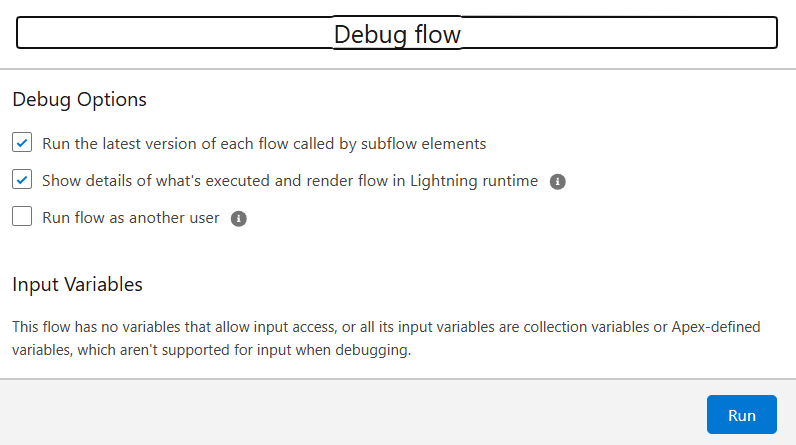
Conclusion
Salesforce Flow is a powerful tool that streamlines business processes. However, creating effective Flows requires careful planning. Follow best practices to build efficient, scalable, and error-free Flows. Testing, optimizing, and maintaining Flows is essential for success. Always plan, test, optimize, and maintain your Flows, and you’ll ensure a more successful automation strategy.